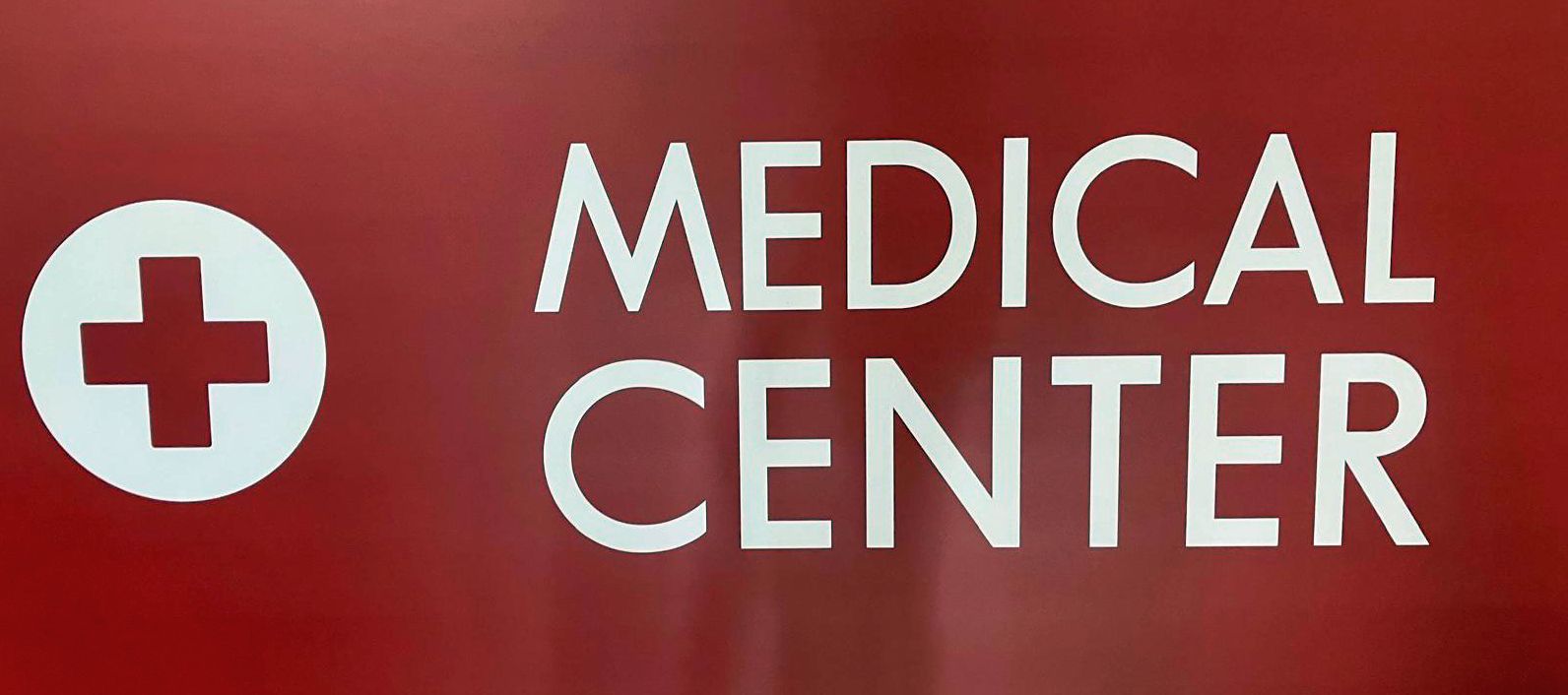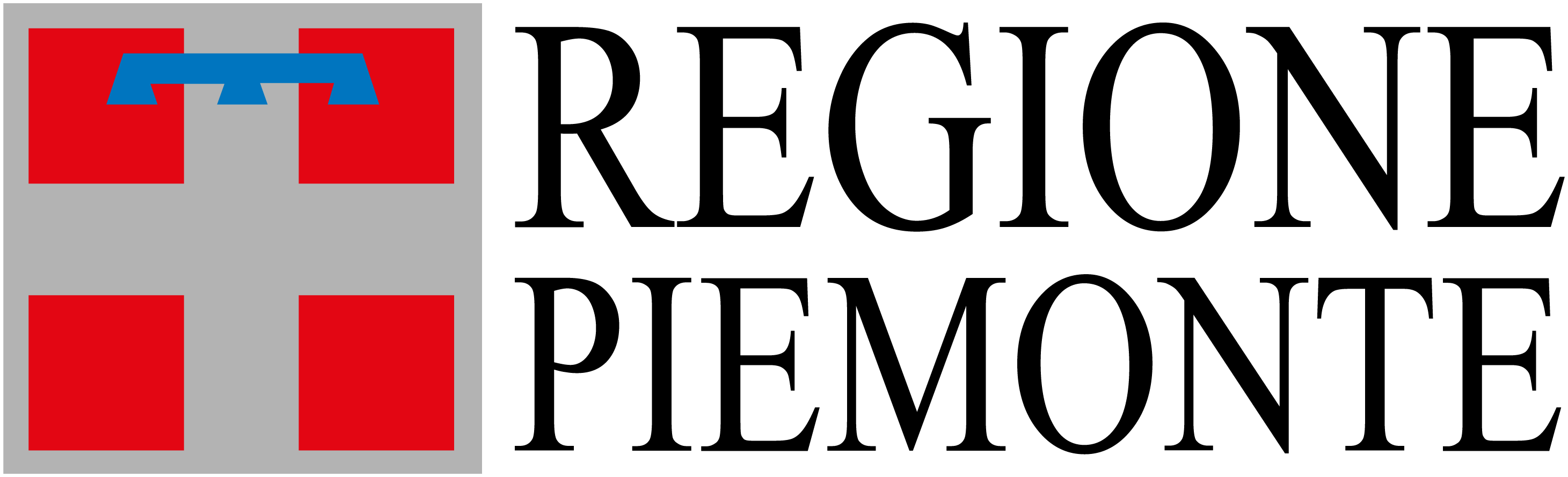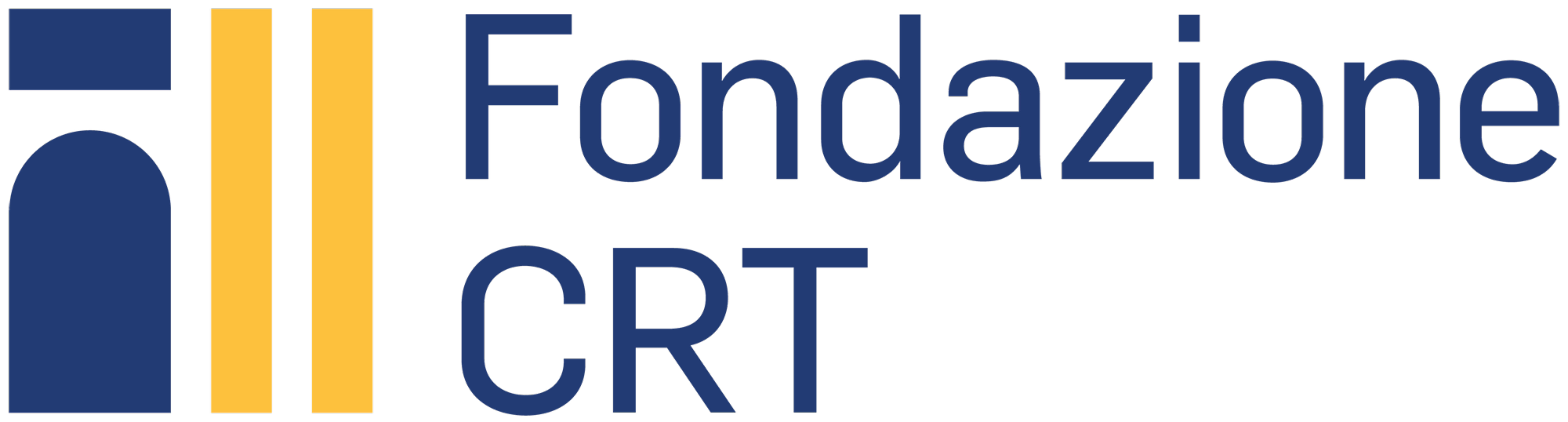On Android:
- Click here to go to the installation link, or scan the QR Code found on the official Torino2024 communication materials.
- Access the site from your browser (we recommend using Chrome) and click the “INSTALL” button on the blue banner next to the “WELCOME TO TORINO2024” text, then click “INSTALL” again to confirm the operation.
- For manual installation, from Chrome, click the three dots in the upper right corner of the address bar and select “ADD TO HOME SCREEN”, then accept the installation.
On iOS:
- Click here to go to the installation link, or scan the QR Code found on the official Torino2024 communication materials.
- For manual installation, from Safari, click the “SHARE” button in the upper right corner of the address bar and select “ADD TO HOME SCREEN”, then accept the installation.
- On iOS versions that support it, click the “INSTALL” button on the banner that indicates “Install Torino2024 on your iPhone and then add to Home Screen”.
Note: The banner is available on iOS only when using Chrome and on some OS versions that support it, otherwise, you need to proceed with the manual installation or via QR.
To Activate Notifications:
- On the first access to the site, click the “SUBSCRIBE ME” button within the popup that says “Subscribe to notifications to receive news and updates about Torino 2024” which appears automatically to request service activation.
- For manual activation, click the RED BELL at the bottom right and select “SUBSCRIBE ME TO NOTIFICATIONS”.